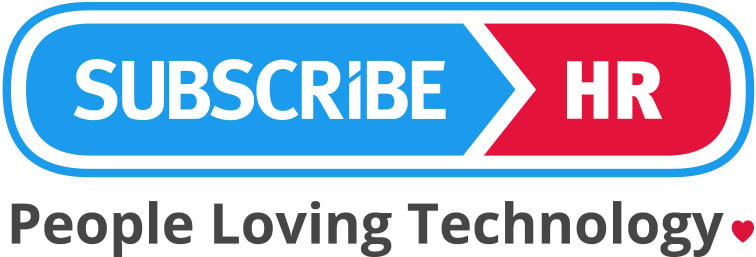Our developers are always trying to come up with clever code names for dev tools and SHaRpi is no exception. SHaRpi is an integration app that allows linking of two or more APIs together using only a JSON template. It also includes detailed logging and integration with common Subscribe-HR features like SSQL.
The definition is a combination of independent blocks each with its own purpose. Blocks are then combined into a pipeline which outlines where the data is coming from, how it should be transformed and where it should be saved. This documentation will provide full API reference for each block and include examples of real configurations.
Most connections will require some sort of authentication to occur to enable access to remote resources. Authentication configuration is performed through Integration > Authentication screen and then linked to configuration file using record Id. A number of authentication types are supported. Additional types will be added as required.
This is probably the most common authentication type used with RESTful APIs. Multiple Grant Types are supported including Authorization Code. OAuth dance can be performed through this page by clicking on Generate link. SHaRpi will then keep track of access and refresh tokens (if available) and request new tokens as required.
Authorization Header
A simple header authentication method where access token is passed as a header with each request. This type allows users to specify header name, method (e.g. Bearer) and access code.
Architecture
SHaRpi is architected to be highly configurable to ensure that interfaces to third party products can be easily setup and adjusted based on client requirements. Usually customers have unique needs in relation to data flow directions, field mappings, scheduling and accessibility of end points. By using SHaRpi these modifications are easily implemented in a configuration file rather than by performing complex customisations.
The architecture of the tool consists of a number of predefined blocks (or as we call them actions) each with its own purpose. Actions then get connected together to form a pipeline. Each action performs a unique task like extracting data from data source or transforming it into another format. Each action is logged into the Subscribe-HR logging platform including input and output making it easy to debug.
The data format that is used to pass information between blocks is JSON. Some operations may not always be capable of returning JSON in which case conversion is performed. Below you will find examples of input and output data from different action types.
Actions
The following table outlines all possible actions that can be defined within a pipeline. For detailed reference refer to Pipeline Action.
| Action |
Description |
| Operation |
Performs CRUD operation on a given connection |
| Iterator |
Iterates over a dataset |
| Map |
Transforms data from one format into another |
| Function |
Executes a javascript function |
| Pipeline |
Triggers a pipeline
|
Operation
Operations can be of different types and require different parameters to be passed into them. Return data can also vary. For example with RESTful APIs it may be important to be able to access response headers as well as set request headers based on information that was received from another operation. For a Datum connection however headers are not required and it would not make sense to pass them in. Examples below show different formats for input and output for each action type.
RESTful Output
Headers
Response Headers.
StatusCode
Response status code.
Status
Response status text.
Data
Based on return format specified in operation.
{
"Headers": {
"Cache-Control": [
"no-cache, must-revalidate"
],
"Content-Type": [
"application\/json"
],
"Date": [
"Sat, 26 May 2018 07:28:18 GMT"
],
"Expires": [
"0"
],
"Server": [
"Apache"
]
},
"StatusCode": 200,
"Status": "OK",
"Data": [
{
"Id": 1,
"Company": 1,
"FirstName": "Alex",
"LastName": "Agafonov"
}
]
}
Datum Input
Data
Returns output of a query. Data for each entity is divided using entity name e.g. “Employee”. If SSQL query is executed across multiple entities then multiple entity names are returned.
{
"Data": [
{
"Employee": {
"Id": 71,
"CreatedBy": 4,
"CreatedDate": "2009-06-22T13:26:21+10:00",
"LastModifiedBy": 1,
"LastModifiedDate": "2018-05-18T09:07:03+10:00",
"Surname": "Brounders",
"FirstName": "Maria",
"DateOfBirth": "1970-11-05",
"EyeTest": "2013-01-08",
"DateLeft": null,
"EmploymentType": {
"Value": "fulltime",
"Text": "Full Time"
}
},
"EmployeeAddress": [
{
"Type": {
"Value": "residential",
"Text": "Residential"
},
"Address1": "..."
},
{
"Type": {
"Value": "postal",
"Text": "Postal"
},
"Address1": "..."
}
]
}
]
}
Iterator
Iterator action will loop through the data. It can be thought of as standard for loop in programming. Selector attribute will determine what data needs to be iterated over.
Conside the following example which is an output from Datum operation.
{
"Data": [
{
"Employee": {
"Id": 71
}
},
{
"Employee": {
"Id": 72
}
},
{
"Employee": {
"Id": 73
}
}
]
}
Assuming that iterator selector is set to $.Data[*] the first entry that will be returned is
{
"Employee": {
"Id": 71
}
}
Map
Map action will receive an input perform data transformation based on mappings specified and return transformed data structure.
Consider the following example which is a sample output from another operation.
{
"Data": {
"Employee": {
"Id": 71
}
}
}
The following transformation will then be applied.
{
"SampleMappings": [
{
"FromField": "$.Data.Employee.Id",
"ToField": "$.Result.EmployeeCode",
}
]
}
Which will result in the following output.
{
"Result": {
"EmployeeCode": 71
}
}
Function
Functions add ability to perform complex mapping logic or make routing decisions based on output that is returned from previous operation. There are two different function types that can be used. Logical for routing and mapping for transforming data. Functions can be created inline or predefined and then called inside a pipeline. Function language is javascript. Engine that we use behind the scenes is v8 which supports most of ECMAScript 2015 (ES6). More information on each function type is available below.
Logical Function
Logical functions are designed to make complex routing decisions based on input data.
Consider the following example of predefined function
{
"DecisionFunction1": {
"Type": "Logical",
"Code": function(input) {
if (input.Data.length == 0) {
return "Pipeline2";
}
return "Pipeline3";
}
}
}
If input is
Then function will return “Pipeline2” otherwise “Pipeline3”. Putting it into simple terms, if Data element is empty then execution will move on to Pipeline2 otherwise it will trigger Pipeline3. It is also possible to return array with multiple pipelines e.g. ["Pipeline4", "Pipeline5"] which will then execute two pipelines.
Mapping Function
Mapping functions are designed to make complex transformations where it may not be sufficient to use JsonPath.
Consider the following example of inline function within mapping definition
{
"SampleMappings": [
{
"FromField": "$.Data",
"ToField": "$.Result.EmplType",
"Code": function(input) {
if (input.EmploymentType === "f") {
return "FullTime";
}
return "PartTime";
}
}
]
}
We will then pass in the following input
{
"Data": {
"EmploymentType": "f"
}
}
And get the following output
{
"Result": {
"EmplType": "FullTime"
}
}
Pipeline
Pipeline actions are used to split execution into multiple streams either to make configuration files easier to read or to create reusable pieces of logic. Pipeline take input from previous operation and continue executing actions defined within them.
Note
Pipeline action must be the last action in the sequence. It is not possible to return output from pipeline and continue executing another action. This design ensures that there is no retrace within execution plan to minimise errors and keep pipelines linear.
Example of pipeline action definition
{
"Type": "Pipeline",
"Id": ["Pipeline43", "Pipeline2"],
}
For further information relating to Subscribe-HR Platform Documentation, please Click Here.